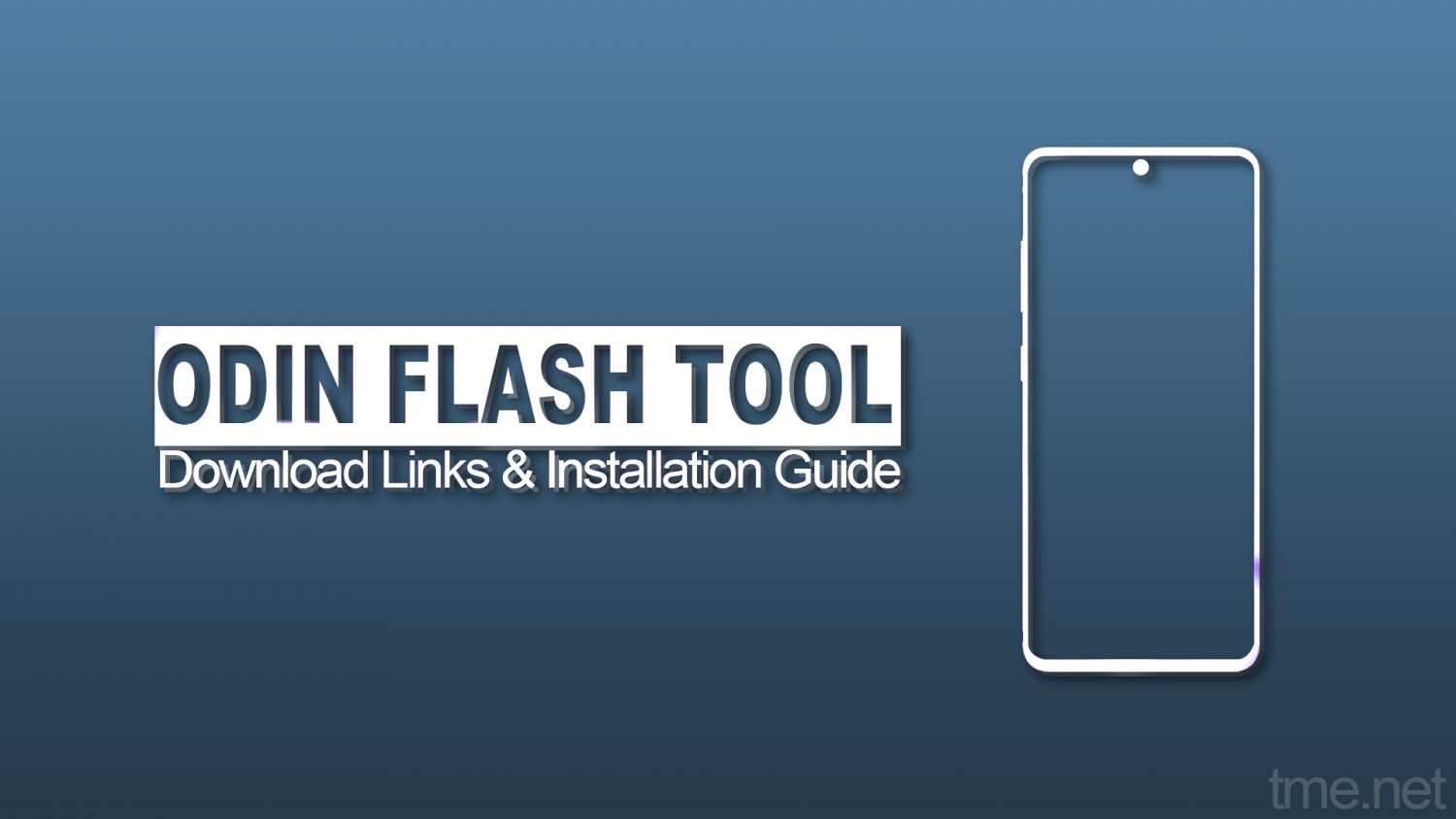Samsung smartphones are very popular and reliable worldwide. The tech giant is since 1938, employs over 4,49,000 people, and now has 80 different types of businesses among which Samsung Electronics is the most popular. But Samsung Electronics was started in 1970 an actually and a Black and White TV was its debut product in this industry. With the fact that every three smartphones sold one is of Samsung, the company is the world’s top smartphone manufacturing company with the highest market share.
There are a lot of Samsung smartphones worldwide. They are so popular that the development sector of these Samsung smartphones has separate special space in the heats of developers. And if you are familiar with Rooting and ROM Flashing in Samsung devices then there are no chances that you don’t know Odin. No, we are not talking about the God Odin of German mythology. But about the God of Samsung smartphones.
You May Also Like: Download Huawei HiSuite (PC Suite) for Windows and Mac
Table of Contents
What Is Samsung Odin Flash Tool?
Odin flash tool, as its name suggests, is used to flash Samsung ROMs. It is basically a Firmware flashing software that is also used for Rooting purposes for different Samsung Smartphones and Tablets. This tool is the reason for confidence for so many developers as this tool ensures that they can get back to the stock version of Samsung Firmware any time they want. And hence different developments related to firmware, kernel, custom recovery, and ROM flashing have become possible.
Not just the third-party developers use the Odin software but this flashing software is also used internally by Samsung itself. It is actually made by Samsung for repairing and testing manufactured smartphones and tablets but somehow it got publically available. Although there is no confirmed information from any source about how this software got public, we won’t get surprised if it was got leaked.
Odin Flash Tool Download Links (All Versions)
We strongly recommend you to download and use the latest Odin3 v3.13.3 or v3.13.1 in most cases. But if you’re using Odin for an older Samsun device or Android version, then make sure to download the corresponding version of the Odin.
How to Use Samsung Odin Flash Tool?
Odin is a must-have flashing tool if you are doing development-related stuff in your Samsung smartphone. whether is it rooting, installing custom recovery, installing custom ROM, or coming back to stock ROM Odin is gonna help you everywhere. But before using Odin you will have to install it first. And before installing you have to follow some pre-installation information so that you don’t encounter malfunctions in your devices.
Pre-Installation Precautions
Before flashing and using anything on your Samsung device you should take care of the following few things or it may cause malfunctions or even brick of your device.
- Check the Battery Percentage: Before doing any flashing process make sure to have enough juice in your device. We would recommend you to fully charge your device or at least 80% of the battery percentage is a must.
- Make A Backup: Flashing custom Firmware, CustoROM, or rooting, etc. are clear indications that your device data is gonna wipe out completely. So please make sure to do a complete backup of all your important things.
- Enable USB Debugging: Enable the debugging mode otherwise, your Samsung device will not get recognized by Odin. To do so, go to Settings and tap on About phone option 7 times, which will unlock the developer option. In there you will find the USB debugging option. Just enable it.
How to Install & Use Odin?
- Download the Odin Flash Tool zip file on your PC from the provided download links. Either you can go with the latest Odin v3.13.1 or with any other older version that suits your specific device’s use case.
- Extract the zip file and simply install the Odin by clicking the .exe file provided there. The installation process is very simple, just follow the on-screen instructions.
- Now in order to flash a custom firmware/custom recovery, etc. download that specific file. Most probably it will in .zip or .rar form. Extract It.
- Now put your Samsung smartphone/tablet in download mode by powering off the device and then pressing the volume down + home button +power key simultaneously. Or you can search on the web for your specific smartphone.
- Now fire up Odin in your PC and connect your smartphone to your PC via Data Cable.
- Next, follow the instructions (depending upon the file type: recovery file, firmware file, etc.) given in the software and proceed accordingly.

Odin Flash Tool For MacOS (Jodin3)
macOS and windows are two different PC Operating Systems and if a developer wants to develop something then there are some problems that are faced by him/her due to the existence of these two OS. Similar is the case with Odin. Odin was previously not available for macOS and was only available on windows. But a developer Adam Outler at XDA has developed a mac version of Odin known as JOdin for Mac OSx.
Currently, JOdin3 is fulfilling the need for Odin on macOS. It works exactly the way Odin3 works for windows. Just like Odin, JOdin also supports .tar or .tar.md5 extensions. Hence Stock Firmwares, Custom Recoveries, Custom Kernels, Root Packages, etc. can be flashed by using JOdin onto your Samsung Galaxy.
JOdin3 Download Link
JOdin3 works with Heimdall, that was previously available for MAC, but now users can do their tasks much more easily using JOdin3. You can download JOdin3 for macOS from here. Jut extract the downloaded file and install Java on your macOS machine and then install Heimdall.
Samsung Odin System Requirements
Odin/JOdin is not a very heavy software and hance a really heavy machine is not required for any Odin related flashing task. You will just need:
- Windows/Mac OS with normal specifications.
- FASTBOOT and ADB Tools for your Device.
- Latest Samsung USB drivers.
- ROM/Recovery/Root Package/Kernel files (PIT and TAR)
- A USB cable for connection.
Bottom Line
There isn’t any doubt remaining that Odin is one of the necessary tools if you love to install different ROMs manually on your Samsung smartphone. But at the same time, the procedure could be tricky if you are new in this field. Most of the popular Samsung smartphones such as Galaxy “S” and Galaxy “Note” lineup are widely popular when it comes to finding the custom ROMs.
So, if you love to install third-party custom ROMs on your Samsung devices, you need to learn how to use Odin. We have already guided you on how to use it in current manners. Not only custom ROMs, but official ROMs are also available to install via Odin. If you have anything else to ask regarding Samsung Odin Flash Tool, please do let’s know in the below comment section!