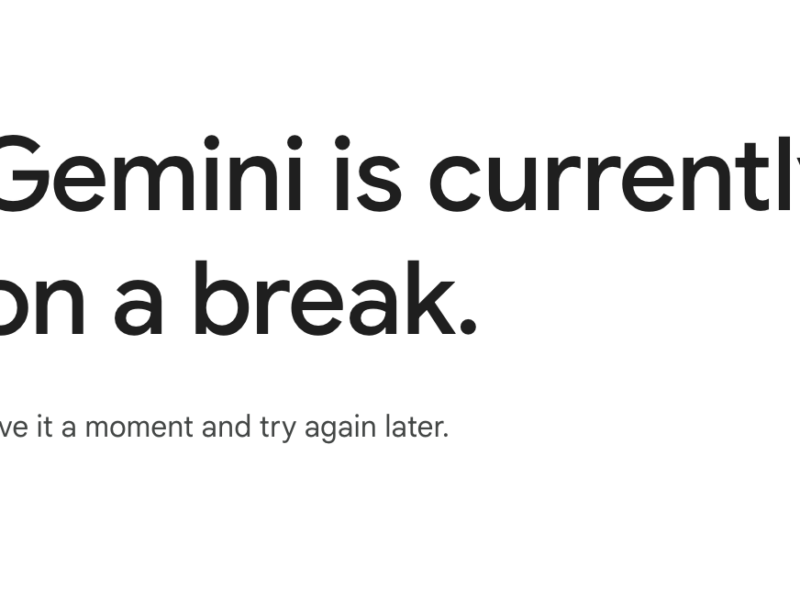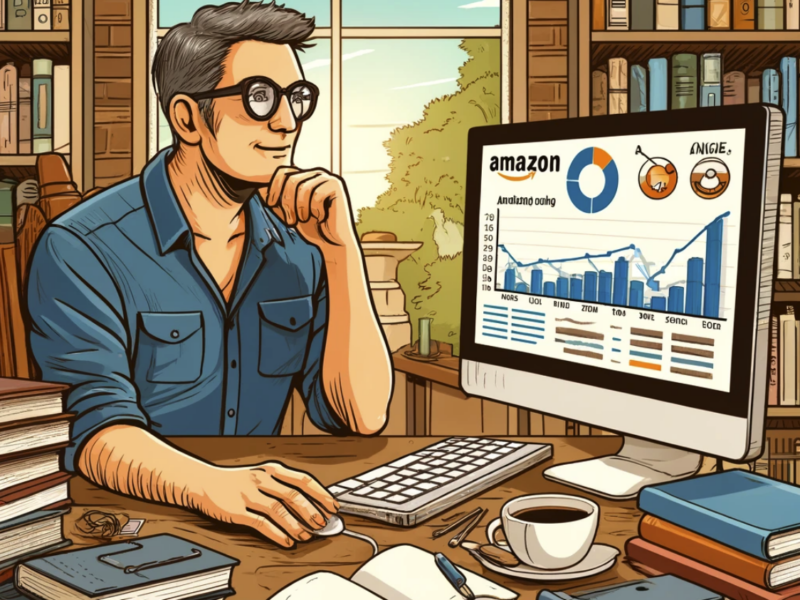Spectrum, as a prominent internet service provider, offers robust networking options, one of which is port forwarding.
This feature allows users to direct external network traffic to a specific IP address and port number within their local network, facilitating smoother communication and access to services hosted on local devices.
Table of Contents
Understanding Port Forwarding
Port forwarding, in essence, is a network management tool that directs traffic through your router to specific devices in your home network.
This is particularly useful for online gaming, running a web server, or any application that requires external access to your network.
Why Engage in Port Forwarding?
- Enhanced Gaming Experience: Directing traffic to your gaming console or PC can reduce lag and improve connection quality.
- Secure Remote Access: Access your home network securely when you’re away, by directing traffic through specific ports.
- Optimized Application Performance: Ensure applications that require external access (like web or FTP servers) are reachable and perform optimally.
Step-by-Step Guide to Spectrum Port Forwarding
Accessing Your Router’s Interface
To initiate port forwarding, you must access your router’s web interface, which is the control panel for adjusting network settings.
- Connect to Your Network: Ensure your device is connected to your Spectrum home network.
- Navigate to the Router’s IP Address: Open a web browser and enter your router’s IP address, commonly “192.168.1.1” or “192.168.0.1.
- Login: Use your router’s username and password to log in. If you haven’t changed these, they may be default values available in your router’s manual or on the device itself.
Configuring Port Forwarding
Once inside the router’s interface, you can set up port forwarding by identifying which device and port number to direct the traffic to.
- Locate Port Forwarding Settings: Navigate to the “Port Forwarding” or “Advanced Settings” section.
- Specify the Device: Choose or enter the IP address of the device you want to forward traffic to.
- Define the Ports: Enter the external and internal port numbers, ensuring they match the application’s requirements.
- Select the Protocol: Choose between TCP, UDP, or both, depending on the application’s needs.
- Save Your Settings: Ensure to save or apply the changes to activate port forwarding.
Testing Your Port Forwarding Setup
After configuration, it’s crucial to verify that the setup works as intended.
- Use an Online Port Checker: Utilize online tools to check if the specified ports are open.
- Check the Application: Ensure the application (game server, web server, etc.) is accessible from an external network.
Troubleshooting Common Issues
Even with a meticulous setup, you might encounter issues that need troubleshooting.
- Firewall Interference: Ensure your firewall settings are not blocking the forwarded ports.
- IP Address Changes: Ensure the device’s IP address is static to avoid disruptions in port forwarding.
- Correct Port Numbers: Double-check that the port numbers match the application’s requirements.
Securing Your Network
While port forwarding can unlock various functionalities, it’s vital to prioritize network security.
- Use Strong Passwords: Ensure all devices and your router have robust, unique passwords.
- Update Regularly: Ensure your router’s firmware and your devices are updated to protect against vulnerabilities.
- Limit Forwarding: Only open the necessary ports and disable port forwarding when it’s not in use.
FAQs – Spectrum Port Forwarding
What is port forwarding and why is it used in a network?
Port forwarding, also known as port mapping, is a technique used to redirect computer network traffic from one IP address and port number to another.
This is crucial in a network because it allows external devices to access services on a private network, such as web servers, CCTV cameras, and gaming consoles.
It essentially tells the router which device in the internal network should handle the external traffic coming into a specified port, ensuring the data packets reach the correct destination.
How do I access the Spectrum router settings to configure port forwarding?
To access Spectrum router settings:
- Ensure your device is connected to the Spectrum network.
- Open a web browser and enter the router’s IP address (commonly “192.168.1.1” or “192.168.0.1”) in the address bar.
- Log in using your router’s username and password.
- Navigate to the “Port Forwarding” or “Advanced Settings” section to configure port forwarding.
What is the default IP address and login credentials for Spectrum routers?
The default IP address for Spectrum routers is typically “192.168.1.1” or “192.168.0.1”.
The default login credentials are often set to “admin” for both the username and password, but this can vary based on the router model.
Always refer to the router’s manual or the label on the device for the accurate default login information.
How can I find the IP address of a device I want to forward ports to?
To find the IP address of a device connected to your network:
- On Windows: Open Command Prompt and type “ipconfig” to view your device’s IP address.
- On macOS: Go to System Preferences > Network, and select your connected network to view the IP address.
- For other devices: Check the network settings or status page, often found within the settings or configuration menu.
What is the difference between TCP and UDP in port forwarding settings?
TCP (Transmission Control Protocol) and UDP (User Datagram Protocol) are two primary protocols used for transmitting packets over the internet, but they work differently.
- TCP is connection-oriented, ensuring that data being sent from one computer to another arrives intact and in order. It’s reliable but can be slower due to the checks it performs.
- UDP is connectionless and does not guarantee the delivery of data packets. It’s faster and is often used for real-time applications like online gaming or streaming where occasional data loss is acceptable.
When configuring port forwarding, you may need to choose between TCP and UDP based on the application’s requirements.
How do I determine which port number to forward for a specific application or game?
To determine which port number to forward, refer to the documentation or support page of the specific application or game.
Manufacturers and developers usually provide this information to assist with network setup.
You may also find this information in online forums or community pages related to the application or game.
Can port forwarding impact the security of my home network?
Yes, port forwarding can impact security. Opening ports allows external traffic to enter your network, potentially exposing it to vulnerabilities.
To mitigate risks:
- Only open necessary ports.
- Disable port forwarding rules when they are not in use.
- Ensure all devices and applications are secured with strong passwords and updated regularly.
How can I test if port forwarding has been set up successfully?
To test port forwarding:
- Use online port checking tools to verify if the forwarded ports are open.
- Try accessing the application (e.g., game server, web server) from an external network to see if the connection is successful.
- For game consoles, check the network settings for NAT type; it should indicate “Open” or “Moderate” if port forwarding is successful.
What should I do if port forwarding is not working as expected?
If port forwarding is not working:
- Double-check the IP address and port numbers for accuracy.
- Ensure the device has a static IP address to prevent changes that could disrupt the setup.
- Verify that the firewall settings are not blocking the ports.
- Restart the router and check the settings again.
- Consult the router’s manual or support page for specific troubleshooting steps.
Can I set up port forwarding for multiple devices on my Spectrum network?
Yes, you can set up port forwarding for multiple devices on your Spectrum network.
However, each device should have unique port forwarding rules to avoid conflicts.
Ensure that no two devices are using the same external port number for different applications to maintain a smooth network operation.
How do I disable or delete a port forwarding rule on my Spectrum router?
To disable or delete a port forwarding rule:
- Access the router’s settings using the steps provided earlier.
- Navigate to the “Port Forwarding” section.
- Locate the rule you wish to disable or delete.
- Either uncheck/disable it or select the option to delete/remove the rule.
- Save or apply the changes to update the router’s configuration.
Is it possible to set up port forwarding for a range of ports, and how?
Yes, to set up port forwarding for a range of ports:
- Access the router’s settings and go to the “Port Forwarding” section.
- When creating a new rule, for the port fields, instead of entering a single port number, enter the range (e.g., 1000-2000).
- Specify the IP address, select the protocol, and save the settings. Ensure that the application or device you’re configuring supports the use of port ranges and that it’s necessary for its operation.
How does port forwarding affect internet speed and connectivity?
Port forwarding itself does not significantly impact internet speed or overall connectivity.
It merely directs specific external traffic to a designated device within your network.
However, if the device receiving the forwarded traffic utilizes substantial bandwidth (e.g., hosting a game or streaming server), other devices on the network might experience slower speeds or connectivity issues due to the increased data usage.
What are some common issues encountered during port forwarding and how can they be resolved?
Common issues and resolutions in port forwarding include:
- Incorrect Settings: Double-check IP addresses and port numbers for accuracy.
- Dynamic IP Addresses: Ensure devices have static IP addresses to prevent disruptions.
- Firewall Blocks: Adjust firewall settings to allow traffic through the forwarded ports.
- Router Firmware: Update the router’s firmware to the latest version to fix potential bugs.
- Conflicting Rules: Ensure no conflicting rules exist for the same ports on different devices.
Can I use port forwarding to improve my online gaming experience?
Yes, port forwarding can enhance online gaming by reducing latency and improving connection stability.
By forwarding specific ports, you ensure that gaming traffic is directed efficiently to your console or PC, potentially reducing lag and enhancing multiplayer experiences.
How do I ensure that my network remains secure while using port forwarding?
To maintain security while using port forwarding:
- Use strong, unique passwords for your router and devices.
- Regularly update firmware and software to patch vulnerabilities.
- Only forward necessary ports and disable them when not in use.
- Consider using a VPN to add an extra layer of security to network traffic.
- Regularly monitor network activity for any unusual occurrences.
What is the difference between port forwarding and port triggering?
- Port Forwarding: Constantly keeps specific ports open and directs traffic through them to specified devices.
- Port Triggering: Temporarily opens a predetermined port in response to outbound traffic from a specified port, and it doesn’t tie the inbound traffic to a specific device, making it slightly more secure than port forwarding.
Can I set up port forwarding on a Spectrum router using a mobile device?
Yes, you can set up port forwarding using a mobile device by accessing the router’s web interface through a mobile browser.
Ensure your device is connected to the network, open the browser, enter the router’s IP address, and log in to access the settings.
The process is similar to using a computer, though the interface may be adjusted for mobile use.
How do I find out which ports are already being forwarded on my router?
To view active port forwarding rules:
- Log in to the router’s web interface.
- Navigate to the “Port Forwarding” section.
- Here, you should see a list of all active port forwarding rules, including the IP addresses and port numbers being forwarded.
Is it necessary to restart my router after setting up port forwarding?
While it’s not always necessary to restart the router after setting up port forwarding, it’s a good practice to do so.
A restart ensures that the changes are applied correctly and helps in troubleshooting if the setup doesn’t work as expected.
How can I set up port forwarding for a VPN connection on a Spectrum router?
To set up port forwarding for a VPN:
- Determine which ports your VPN service uses (commonly UDP ports 500, 1701, and 4500 for IPsec VPNs).
- Access the router’s settings and navigate to the “Port Forwarding” section.
- Create a new rule, specifying the IP address of the device using the VPN, the required ports, and the protocol (usually UDP).
- Save the settings and test the VPN connection from an external network.
What are alternative solutions if port forwarding does not resolve my connectivity issues?
If port forwarding doesn’t resolve connectivity issues:
- Consider using DMZ (Demilitarized Zone) settings to place the device outside of the router’s firewall.
- Use UPnP (Universal Plug and Play) if the router and application support it, to automatically forward ports.
- Check for firmware updates for your router and update if available.
- Contact the support team of the application or device for specific solutions.
- Consult with Spectrum support for network-related issues.
Can I use port forwarding to access my home security cameras remotely?
Yes, port forwarding can enable remote access to home security cameras.
By forwarding the specific ports used by your camera system to the IP address of the camera or the DVR/NVR, you can access the camera feed remotely via the internet using the external IP address of your router and the forwarded port number.
How does port forwarding work with dynamic IP addresses?
Port forwarding with dynamic IP addresses can be challenging because if the IP address changes, the forwarding rules may no longer direct traffic to the correct device.
To manage this:
- Set up a static IP address for devices that require port forwarding.
- Use DDNS (Dynamic Domain Name System) services to associate a domain name with your frequently changing IP address, ensuring consistent access even when the IP changes.
What steps can I take if I forget my Spectrum router login credentials?
If you forget the router login credentials:
- Check the router’s manual or label for default login information.
- If the credentials were changed, perform a factory reset on the router (note that this will erase all custom settings).
- After a reset, use the default credentials to log in and reconfigure the router settings as needed.
Conclusion
Spectrum port forwarding can elevate your online experiences and enable seamless remote access to your network.
By understanding and implementing the steps and considerations outlined above, you can optimize your network while maintaining a secure digital environment.
Always remember to revisit your settings periodically to ensure they align with your current needs and security standards.