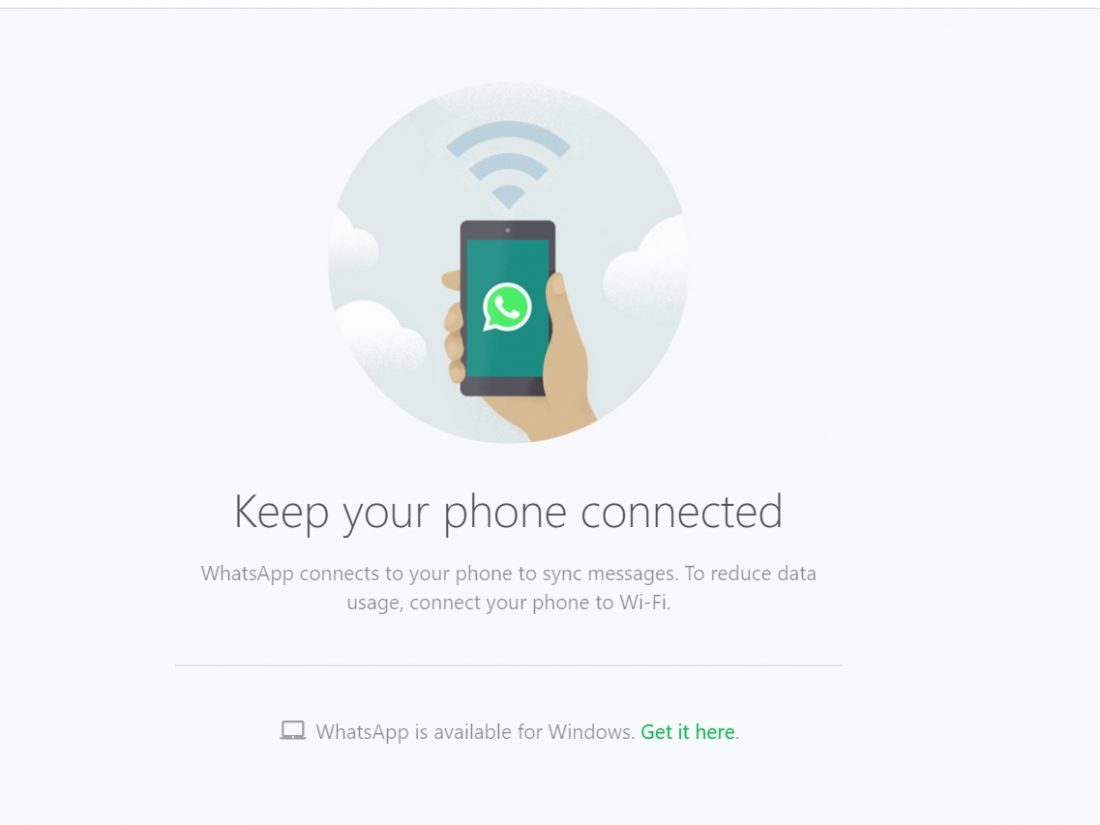WhatsApp Web is the web version of the original WhatsApp Messenger app, where you can use your account to send messages through PC or any other bigger screen device such as Tablet.
Those who are connected to the internet are very well aware of WhatsApp. It is a top-rated messaging app, which allows you to send messages without any additional charges. In fact, it’s the most popular social media app in the world (if it can be considered one).
Similar to the WhatsApp messenger, WhatsApp web offers to send you messages on your desktop or laptop.
But WhatsApp Web comes with restricted functionality relative to what you get with the WhatsApp Android/iOS app. But most of the core features are available.
If you want to access WhatsApp on your PC, WhatsApp Web comes in very handy and can allow you to hammer out replies by typing normally.
You can use your WhatsApp Messenger account and it syncs your messages to the web version using the same account. Both are well capable of sending messages and access other multimedia content once you are login to your account.
Recommended: How to enable WhatsApp fingerprint lock on Android phone?
Table of Contents
How to use WhatsApp Web on your PC or Tablet?
It is straightforward to use WhatsApp web version on your PC or any other bigger screen device.
You just need to perform a few easy steps to access your WhatsApp account on the bigger screen.
Before moving to the further steps, make sure that you have an active internet connection on both PC and your mobile device. It will eventually sync the data from your mobile to access your WhatsApp messages and other related stuff.
Below is a detailed guide on how to use WhatsApp Web version your PC or Tablet:
- Go to your computer or tablet screen
- then open https://web.whatsapp.com/ on your web browser
- It will further show you the guidance to scan QR Code
- Now go to your mobile screen, open WhatsApp Messenger App > WhatsApp Web
- Click on + icon and scan the given QR code on your mobile phone
- Soon after you scan this QR code, all the messages will become accessible on your computer screen
- That’s all you need to access WhatsApp Web account!

Please keep in your mind that if your internet connection is slow, it will keep showing some errors. Hence, a faster internet connection is required in order to access WhatsApp Web for a hassle-free experience. Once you have login successfully to WhatsApp Web, you can access all the messages sent through your mobile phone.
The same rule applies to the WhatsApp mobile app. You can access all the content sent using the WhatsApp Web version. It just syncs the messages between multiple devices.
Otherwise, it is the same account that you are using on your mobile device.
How to logout of your WhatsApp Web account?
If you are using WhatsApp Web account on your PC, you may also want to logout your account as multiple people sharing the same PC. Whatever the reason behind logging out, but it’s very easy to logout WhatsApp Web account as you like.
There are multiple ways in which you can use to sign out your account, which we are discussing in this article. The first one is straightforward:
- Just click on three dots visible on your computer screen
- then simply click on the “Log Out” option
- Soon after your WhatsApp account will become inaccessible from your PC
In the second scenario, we will use a mobile phone to switch off WhatsApp Web version. It is also as simple as we did on the PC.
- Just go to your mobile screen and open WhatsApp Messenger app
- Now direct to WhatsApp Web and tab on last active season
- It will show you to “Log out from this device?”
- Click on “Log Out”, and you are out from WhatsApp Web

That’s all your need to know about WhatsApp Web version. Hopefully, this article will help you to access WhatsApp Web if you are facing any kind of problem. If you have anything else to ask? Please do let’s know in below comment section!
Also Read: How to enable WhatsApp Dark Mode on Android phone?
Advantages of WhatsApp Web
- Simple to write messages faster using a normal keyboard.
- Use WhatsApp comfortably while your mobile phone is charging.
- Save your mobile phone’s battery.
- Productivity boost – don’t have to open your phone to check and send messages.
- Can use WhatsApp on your phone and desktop at the same time.
- Easier to send files.
- Easier to copy-and-paste links.
- Multiple WhatsApp accounts can be used on the same computer.
Disadvantages of WhatsApp Web
- WhatsApp web will not connect if your phone is not connected to an active internet connection. You may often see this notification screen when you open WhatsApp Web.
- When your smartphone is turned off, WhatsApp Web will not work.
- Not compatible with all web browsers, but it will work with Google Chrome, Mozilla Firefox, Opera, Microsoft Edge, Safari (requires macOS 10.8 or above).
- Someone can use your WhatsApp account if they have access to your phone.
WhatsApp Web: Frequently Asked Questions (FAQ)
How do I stay logged in on WhatApp Web for a longer time?
Just check-in “Keep me signed in” while scanning the QR Code. Your computer will not ask you every time to login after activating this option.
Will it keep working when the phone is switched off?
No, it won’t work. You need an active internet connection on both the mobile phone and your computer. As soon as your phone goes switched off, WhatsApp Web version will be disconnected and stop working.
Does WhatsApp Web work when the phone is far away?
Yes, it will keep working as long as the internet connection is active on your mobile phone. It doesn’t matter how far your phone is once you have scanned QR code.
How to download WhatsApp for my PC?
Yes, WhatsApp offers an app to download WhatsApp Web for Windows or Mac PC. You don’t always need to use the open web browser. Instead, you can use the PC app to enjoy WhatsApp features.
Just download the app by heading to https://www.whatsapp.com/download and enjoy all the features offered by WhatsApp Web version. The WhatsApp PC app is available in both 32-bit and 64-bit for Windows operating system. Hence, download the version which is suitable for your computer.