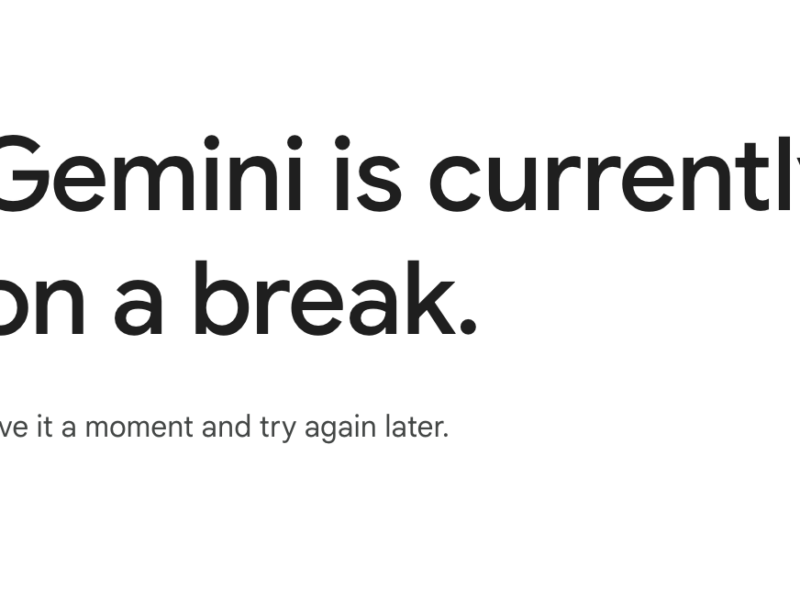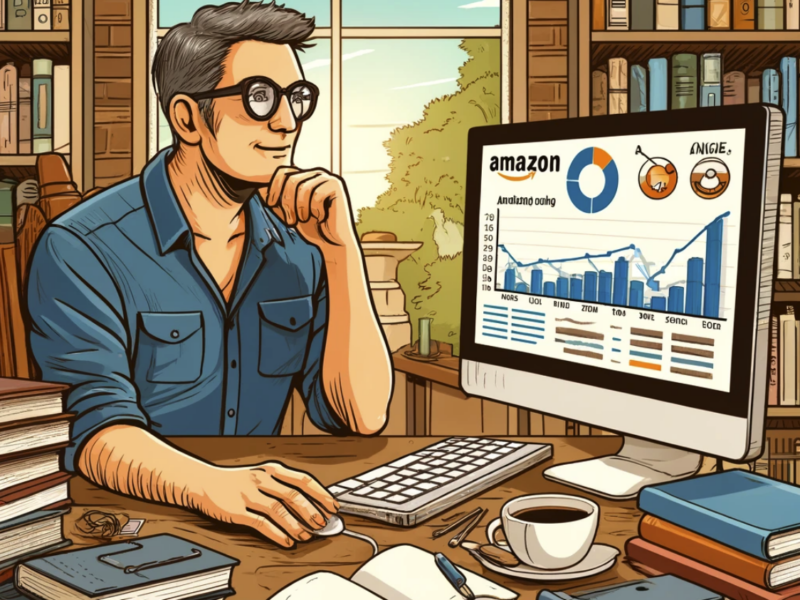When using a WiFi router, there are many factors that can influence signal coverage and how much your internet and wireless speed is slowed down.
One of the most important factors is the WiFi channel that your router is broadcasting on.
In this article, we’ll show you the best WiFi channels for your router and how to change your WiFi channel to improve your wireless speed.
Table of Contents
What Can Slow Down Your WiFi Speed?
Several things can slow down your WiFi speed.
This might include:
- the number of connections on the WLAN (Wireless Local Area Network)
- how the router is set up
- how close your neighbors are to your home
- physical obstacles
- frequency channel used by the router
Keeping Your Connection Private
It’s also a very good idea to keep your connection private.
It’s very easy for your ISP to take your information and sell it, or for hackers to intrude on what you’re doing.
VPN services are cheap and add an important layer of protection when you’re accessing the internet.
We personally use NordVPN. We think it’s the best in the industry and it costs very little.
Which Channel WiFi? Types of WiFi Channels
There are two main types of WiFi channels: 2.4GHz and 5GHz. 2.4GHz is the older and more common frequency, while 5GHz is newer and can provide faster speeds.
However, because 5GHz has a shorter range than 2.4GHz, it’s not always the best choice for your home router.
The best WiFi channel for your router depends on a few factors, including the number of devices using the network and the type of interference you’re experiencing.
If you have a lot of devices using your WiFi or are experiencing a lot of interference from things like cordless phones, you’ll want to use the 5GHz frequency.
If you live in an apartment building or have a lot of neighbors close by, you may also want to use the 5GHz frequency to avoid interference from their WiFi networks.
To find the best WiFi channel for your router, you can use a WiFi analyzer tool like Acrylic WiFi Home.
This tool will scan your area for wireless networks and show you which channels are being used the most.
Once you know which channel is being used the most, you can change your router’s channel to one that’s less crowded.
This will help improve your WiFi speed and reduce interference from other wireless networks.
How to Change Your WiFi Channel
If you want to change your WiFi channel, the first thing you’ll need to do is log into your router’s web interface.
This is usually done by entering your router’s IP address into a web browser.
Once you’re logged in, look for a menu called “Wireless” or “WiFi”.
From here, you’ll be able to select the channel you want to use. Be sure to save your changes before exiting the router interface.
If you’re not sure how to log into your router or don’t see a menu for changing the WiFi channel, consult your router’s documentation or contact the manufacturer for assistance.
After you’ve changed the WiFi channel, you can use the WiFi analyzer tool to check and see if there’s still a lot of interference on the new channel.
If so, you may need to try a different channel.
It’s also a good idea to experiment with different channels to see which one provides the best speeds for your home network.
Best WiFi Channels for Your Router
The best WiFi channels for your router depend on a few factors, including the number of devices using the network and the type of interference you’re experiencing.
If you have a lot of devices using your WiFi or are experiencing a lot of interference from things like baby monitors or cordless phones, you’ll want to use the 5GHz frequency.
If you live in an apartment building or have a lot of neighbors close by, you may also want to use the 5GHz frequency to avoid interference from their WiFi networks.
To find the best WiFi channel for your router, you can use a WiFi analyzer tool like Acrylic WiFi Home.
This tool will scan your area for wireless networks and show you which channels are being used the most.
Once you know which channel is being used the most, you can change your router’s channel to one that’s less crowded.
This will help improve your WiFi speed and reduce interference from other wireless networks.
Best 2.4 GHz WiFi Channel
If you’re looking for the best 2.4 GHz WiFi channel, you’ll want to use a channel that’s not being used by a lot of other networks in your area.
You can use a WiFi analyzer tool like Acrylic WiFi Home to scan your area and see which channels are being used the most.
Once you know which channel is being used the most, you can change your router’s channel to one that’s less crowded.
This will help improve your WiFi speed and reduce interference from other wireless networks.
Best 5 GHz WiFi Channel
If you’re looking for the best 5 GHz WiFi channel, you’ll want to use a channel that’s not being used by a lot of other networks in your area.
Like with the 2.4Ghz Wi-Fi channel, you know which channel is being used the most, so you can change your router’s channel to one that’s less crowded.
This will help improve your WiFi speed and reduce interference from other wireless networks.
How to Change Your WiFi Channel
If you want to change your WiFi channel, the first thing you’ll need to do is log into your router’s web interface.
This is usually done by entering your router’s IP address into a web browser.
Once you’re logged in, look for a menu called “Wireless” or “WiFi”. From here, you’ll be able to select the channel you want to use.
Be sure to save your changes before exiting the router interface.
If you’re not sure how to log into your router or don’t see a menu for changing the WiFi channel, consult your router’s documentation or contact the manufacturer for assistance.
After you’ve changed the WiFi channel, you can use the WiFi analyzer tool to check and see if there’s still a lot of interference on the new channel.
If so, you may need to try a different channel.
It’s also a good idea to experiment with different channels to see which one provides the best speeds for your home network.
How to Find the Best Wi-Fi Channel to Use in Your Home
To find the best WiFi channel for your router, you can use a WiFi analyzer tool like Acrylic WiFi Home.
This tool will scan your area for wireless networks and show you which channels are being used the most.
Once you know which channel is being used the most, you can change your router’s channel to one that’s less crowded.
This will help improve your WiFi speed and reduce interference from other wireless networks.
What Is Channel Width?
When you’re setting up your WiFi network, you may see an option for channel width.
This refers to the amount of spectrum that’s being used by the wireless signal.
For most home networks, a 20MHz channel width is sufficient.
However, if you have a lot of devices using your WiFi or are experiencing a lot of interference, you may want to try using a 40MHz channel width.
To change the channel width on your router, log into the router’s web interface and look for a menu called “Wireless” or “WiFi”.
From here, you’ll be able to select the channel width you want to use. Be sure to save your changes before exiting the router interface.
If you’re not sure how to log into your router or don’t see a menu for changing the channel width, consult your router’s documentation or contact the manufacturer for assistance.
Which WiFi channel is the Fastest?
The 5GHz frequency is typically the fastest WiFi channel because it has more available spectrum. However, this doesn’t mean that it’s always the best option.
If you have a lot of devices using your WiFi or are experiencing a lot of interference, you may want to try using the 2.4GHz frequency instead.
To change the WiFi channel on your router, log into the router’s web interface and look for a menu called “Wireless” or “WiFi”.
From here, you’ll be able to select the channel you want to use. Be sure to save your changes before exiting the router interface.
FAQs – Best WiFi Channels for Your Router
What is the best WiFi channel for my router?
The best WiFi channel for your router depends on a few factors, including the number of devices using the network and the type of interference you’re experiencing.
If you have a lot of devices using your WiFi or are experiencing a lot of interference from things like baby monitors or cordless phones, you’ll want to use the 5GHz frequency.
If you live in an apartment building or have a lot of neighbors close by, you may also want to use the 5GHz frequency to avoid interference from their WiFi networks.
What is 2.4GHz frequency?
The 2.4GHz frequency is the most common WiFi frequency and is typically the best option for most home networks.
What is 5GHz frequency?
The 5GHz frequency is typically the fastest WiFi channel because it has more available spectrum. However, this doesn’t mean that it’s always the best option.
If you have a lot of devices using your WiFi or are experiencing a lot of interference, you may want to try using the 2.4GHz frequency instead.
How do I change my WiFi channel?
To change the WiFi channel on your router, log into the router’s web interface and look for a menu called “Wireless” or “WiFi”.
From here, you’ll be able to select the channel you want to use and save your changes.
If you’re not sure how to log into your router or don’t see a menu for changing the channel, consult your router’s documentation or contact the manufacturer for assistance.
Summary – Best WiFi Channels for Your Router
The best WiFi channel for your router depends on a few factors, including the number of devices using the network and the type of interference you’re experiencing.
If you have a lot of devices using your WiFi or are experiencing a lot of interference, you may want to try using the 5GHz frequency.
To change the WiFi channel on your router, log into the router’s web interface and look for a menu called “Wireless” or “WiFi”.
From here, you’ll be able to select the channel you want to use. Be sure to save your changes before exiting the router interface.