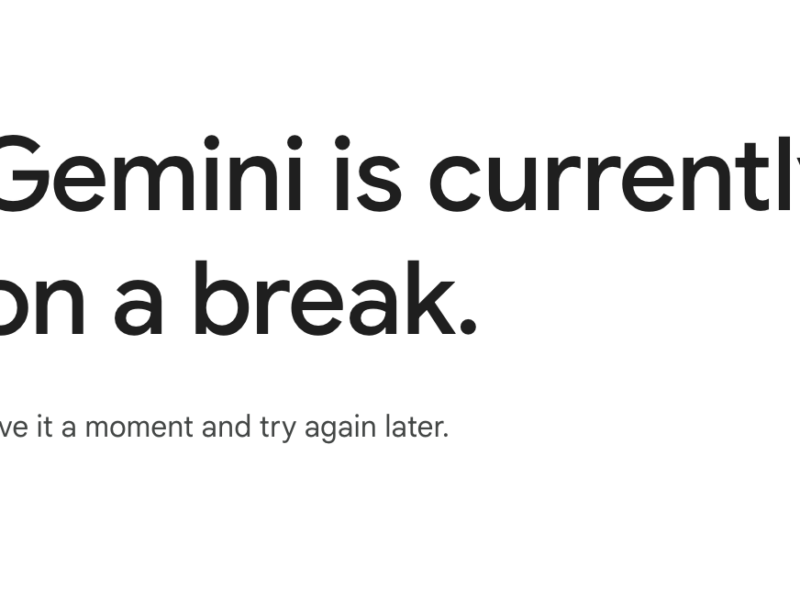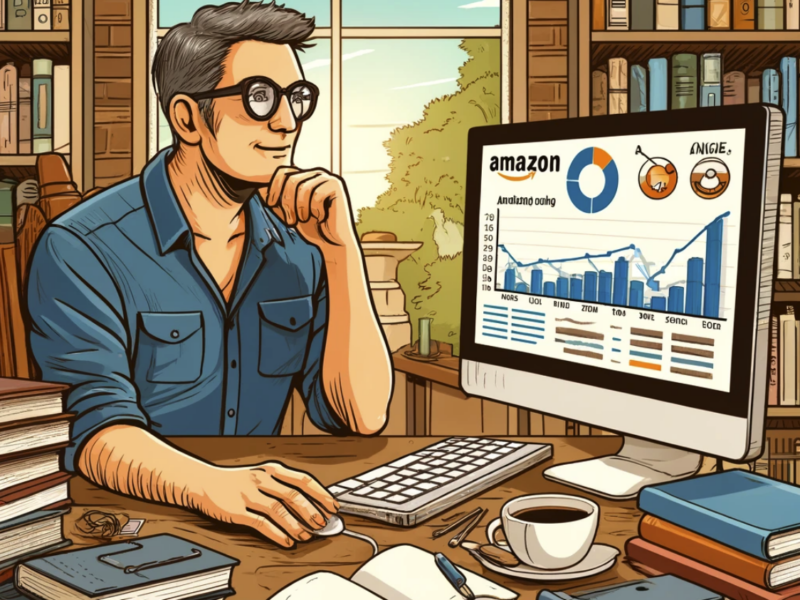If you’re looking to connect your AirPods to Dell laptop, we’ve got all the steps laid out below.
How to Connect AirPods to Dell Laptop
First, make sure that your AirPods are in their charging case and that the case is charged up.
Next, open up the lid of your laptop and find the Bluetooth icon in the upper-right corner.
Click on the Bluetooth icon and then select “AirPods” from the list of devices.
Once you see “Connected” next to your AirPods, you’re all set!
You can now enjoy your music or make hands-free calls without having to worry about wires getting in the way.
AirPods and Dell FAQ
What if my AirPods are not appearing in the Bluetooth list?
If your AirPods are not appearing in the Bluetooth list, make sure that they are turned on and within range of your laptop.
If they still don’t appear, try resetting your AirPods by holding down the setup button on the back of the case for at least 15 seconds.
How do I know if my AirPods are connected to my Dell laptop?
You’ll know that your AirPods are connected to your Dell laptop when you see “Connected” next to the device in the Bluetooth menu.
Can I use my AirPods with more than one Dell laptop?
Yes! You can connect your AirPods to multiple Dell laptops as long as each one has Bluetooth enabled.
Do I need to reconnect my AirPods every time I turn on my laptop?
No, you don’t need to reconnect your AirPods every time you turn on your laptop.
Once they’re paired, they will automatically connect whenever they’re in range.
I’m having trouble with my AirPods connection, what can I do?
If you’re having trouble with your AirPods connection, make sure that they are turned on and within range of your laptop.
If they still don’t appear, try resetting your AirPods by holding down the setup button on the back of the case for at least 15 seconds.
You can also try restarting your laptop.
How To Connect AirPods To PC
Summary – How to Connect AirPods to Dell Laptop
In order to connect your AirPods to Dell laptop, first make sure that your AirPods are in their charging case and the case is charged.
Next, open up your laptop and find the Bluetooth icon in the upper-right corner. Click on the Bluetooth icon and then select “AirPods” from the list of devices.
Once you see “Connected” next to your AirPods, you’re all set! If you’re having trouble connecting, make sure that your AirPods are turned on and within range of your laptop.
You can also try resetting your AirPods by holding down the setup button on the back of the case for at least 15 seconds.
Related
- Best Gaming Laptops
- Best RTX 3080 Laptops
- Best RTX 3080 Ti Laptops
- 27+ Best Power Banks
- Best Graphene Power Banks