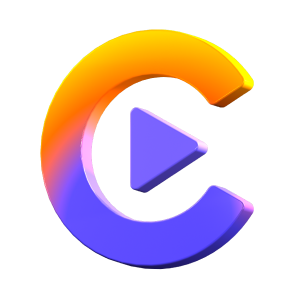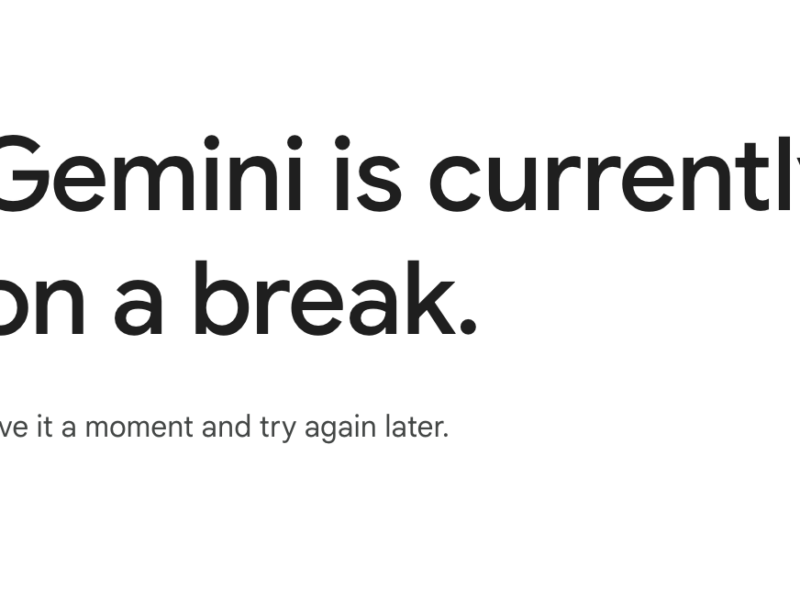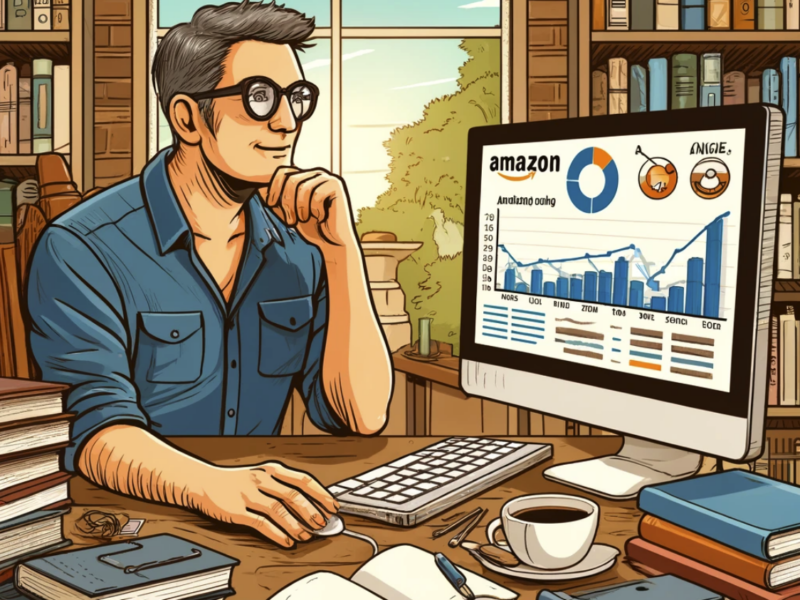Table of Contents
Convert iTunes to MP3
If you’re looking for entertainment and want to relax after working hours in the office, iTunes can become a source of joy.
iTunes has ensured you enjoy the best of your time by providing music, books, movies, and favorite TV shows.
But, when it comes to iTunes music, the songs you get from iTunes come in AAC format. Despite AAC being better suited for compressed audio data, many devices won’t support playing iTunes songs.
So, converting iTunes music to MP3 makes sense, and guess what? We’ll guide you to convert iTunes to MP3 in this post.
Part 1: How to Convert iTunes to MP3 With HitPaw Video Converter

Converting iTunes to MP3 isn’t a difficult job anymore, and credit must go to the flexibility HitPaw Video Converter brings to the table.
From helping you to convert audio and video files, download videos from 10000+ online websites, edit the videos, and convert iTunes music into your desired formats, HitPaw Video Converter has surely come a long way.
The best thing that impressed many HitPaw users across the globe is that HitPaw Video Converter offers an extremely simple and pleasing interface.
Since the interface is so simple, everyone can take the opportunity and convert any video or audio file.
Another powerful thing about HitPaw Video Converter is that it gets updated every now and then, making it fantastic software.
Features
- Convert audio and video files to 1000+ formats
- Convert iTunes music, Apple Music, and Audible books
- Supports batch images conversion
- The brilliant video editing feature
- Download videos from 10000+ online websites that work at 90x speed
- Supports videos shot by DJI, GoPro, camcorders, iPhone, etc
- The hardware acceleration feature helps you convert the audio and files quicker than you think
Here’s how to convert iTunes to MP3 using HitPaw Video Converter
Step 1:
Download and install HitPaw Video Converter from the official website and then start the program to begin the proceedings.
Step 2:
Select the iTunes Music icon after hitting the ”Add Files” option; this process will take you to your iTunes library.
Now, you can select the iTunes music you’d want to convert into MP3. Luckily, you can choose as many iTunes songs as you’d wish. Once you’re done selecting the iTunes music files, tap on the ”Confirm” icon to start analyzing the songs.

Step 3:
After analyzing the songs, you’ll need to select the output format into which you’re looking to convert the iTunes music into. Since you want to convert iTunes to MP3, select the MP3 format from there.

Step 4:
Since the output format is selected, you’ll need to tap on the ”Convert All” icon to start converting all the music files you’ve chosen.
After completing the conversion process, you can access the converted music files in the ” Converted” tab.

Part 2: Convert iTunes to MP3 With iTunes
If you want to opt for iTunes convert to MP3, iTunes might help your cause. Using iTunes, you’ve got the opportunity to convert iTunes to MP3 with ease.
Here’s how to do it.
Step 1:
To begin with, you’ll need to launch iTunes first and navigate to the menu bar. Next, select the” music” icon from there.
Step 2:
Tap on the ”Preferences” icon and then select General. Next, tap on the File icon.

Step 3:
Tap on the ‘’Import settings” icon.

Step 4:
Navigate to the ” Import Using” icon, and the dropdown menu will appear. Now, you can select the MP3 encoder option from there.
Step 5:
Select the preferred audio quality and go for the highest quality for better results.

Step 6:
In this phase, you only need to highlight the songs you want to convert into MP3 format.
Step 7:
Select the ”Create MP3” version” after hitting the” File and Convert” icon. The process will take moments before the selected iTunes songs are converted into MP3 format.

Part 3: Convert iTunes to MP3 with Sidify iTunes Audio Converter

Sidify is a brilliant iTunes to MP3 converter that can make converting iTunes music into MP3 look easy. The powerful thing about this tool is that it doesn’t tinker with the sound quality when converting the iTunes files into MP3.
Here’s how to convert iTunes to MP3.
Step 1:
Install the Sidify Apple Music Converter from the official website and launch it afterwards.
Step 2:
Tap on the ”Add” icon to import the iTunes music you want to convert into MP3. Once the iTunes music files are uploaded, tap on the ”OK” icon.

Step 3:
Press the Settings icon and select the output format you want to convert the iTunes music into.
So, you need to select MP3 as your destination format.

Step 4:
Start converting the iTunes music into MP3 after hitting the ”Convert” option. The process takes a few moments depending upon the speed of your internet.
Once the conversion process is completed, you can find the converted files in the ” Converted” option.

Conclusion
If you are interested in converting iTunes music to MP3, this guide comes up with insightful information to help you know how to convert iTunes to MP3.
You can look at all the methods we’ve revealed to help you, and we can assure you that every technique is worth your attention.
But, for various reasons, HitPaw Video Converter remains the best thing to happen when converting iTunes to MP3. The most recommended tool makes the conversion process smooth and effortless.
FAQ
Why need to convert iTunes to MP3?
The songs iTunes offer come in AAC format; unfortunately, most devices aren’t compatible with AAC format. So, if you want to play iTunes songs, you’ll need to convert iTunes to MP3.
This way, you’ll be able to play your favorite songs on any device you’d want.