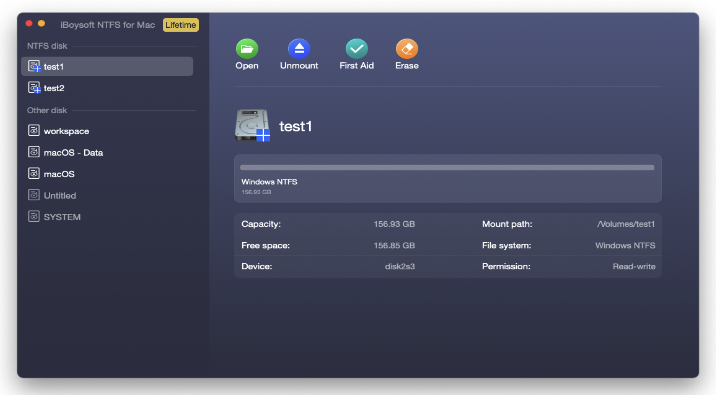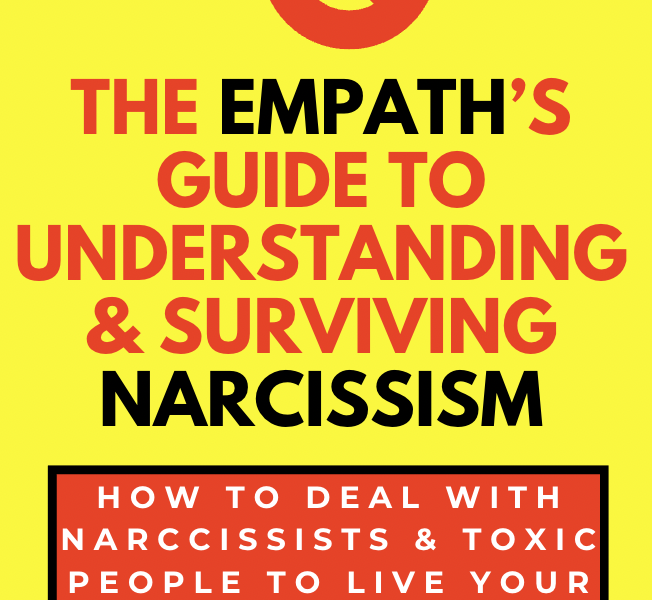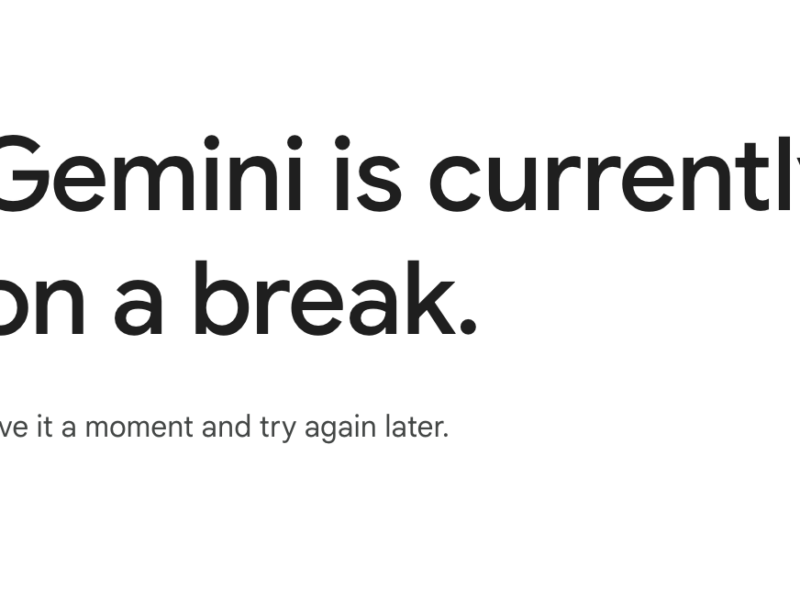Have you ever tried accessing NTFS drives on your Mac? If you have already attempted to do so, you would know just how frustrating that can be when you are restricted to read-only action.
When a read-only action is shown, it means that you cannot edit, delete, rename, or transfer files from one folder to another. In addition to that, you will find it hard to store any other files in the NTFS formatted drive on macOS.
By default, macOS does not have the full support for the NTFS file system but permits you to read NTFS files on Mac. Hence, any drive formatted with the NTFS file system will be locked to read-only. Even though there is an option of formatting the drive to access the data, it has a possibility that you will lose everything in the process. With that context, we have a simpler solution with hardly any associated risks, that is, using iBoysoft NTFS for Mac to read and write NTFS drives on Mac easily.
Table of Contents
About iBoysoft NTFS for Mac
Despite being only a few years old, iBoysoft has certainly made its name in the industry with the high-quality products they offer to users. iBoysoft NTFS for Mac is one of its flagship products that was developed with the sole purpose of helping Mac users read and write the NTFS formatted drive on Mac computers with ease.
iBoysoft NTFS for Mac: Key Features
iBoysoft NTFS for Mac offers some premium features to better serve customers. Here are a few features that make iBoysoft NTFS for Mac the first choice of users.
1. Check and Repair NTFS Drives
If NTFS drives encounter any issues restricting the system from accessing the data, iBoysoft NTFS for Mac software can come in handy. It supplies 2 options to you when you click First Aid on the software interface. One is Check disk which just supports checking disk errors, and the other is Repair disk which supports checking and repairing errors.

2. Mount NTFS Drives in Read-Write Mode Automatically
If you think that every time you connect a new NTFS formatted drive to your Mac machine, you would need to go through a series of steps to access the data, you are wrong. iBoysoft NTFS for Mac is integrated with automation technology. You just need to tune up some settings, and you will be able to access any data with ease after the drive is successfully detected.
3. Erase Data from NTFS Drives
This is certainly a useful feature when you want to erase all the data from the NTFS drive to start anew. By clicking the Erase button after selecting the NTFS drive you hope to erase, iBoysoft NTFS for Mac software allows you to wipe everything from the drive. However, please ensure that you have backed up all the important files while you are performing disk erasure.
4. Reformat Non-NTFS Disks with other File Systems to NTFS
NTFS file system holds many advantages over all the file systems; this is why it has been the standard file system for the last couple of decades. One of the backsides of this NT file system is that you cannot reformat non-NTFS disks with other file systems to NTFS on Mac. However, iBoysoft NTFS for Mac enables you to enjoy a solution where you get the opportunity to reformat other non-NTFS drives to NTFS according to your need.

How to Read/Write NTFS Drives on Mac?
To enjoy the full read-write permission of NTFS drives on Mac, using iBoysoft NTFS for Mac might be the best experience. You simply need to install the software on your system and tune up it according to your needs; the software’s automation technology will automatically mount the connected NTFS drives in read-write mode.
Here are the steps to take.
- Download and install iBoysoft NTFS for Mac software to your Mac computers.
- Launch the software after you have inserted the NTFS drive into your Mac.
- Tune up the setting according to your needs and then you can read and write NTFS drives on Mac.
Alternatively, you can enable NTFS write support on Mac by using Terminal or reformatting the NTFS drive to exFAT or FAT32, but you need to type a set of complicated commands in the Terminal Window to achieve your goal. And you may suffer from data loss during NTFS disk erasure. Thus, iBoysoft NTFS for Mac is highly recommended to you for its simple operation, high performance, and security.
Final Word
For anyone seeking a reliable solution to accessing NTFS drives on macOS, iBoysoft NTFS for Mac might hold the most potential. We understand that iBoysoft NTFS for Mac might be a new concept for many users and might not be willing to have a bet on it. But what if we say that there is a free trial option where you can check its ability and experience it firsthand?
You can use this opportunity to better understand the software and know whether this software is the solution you are looking for.