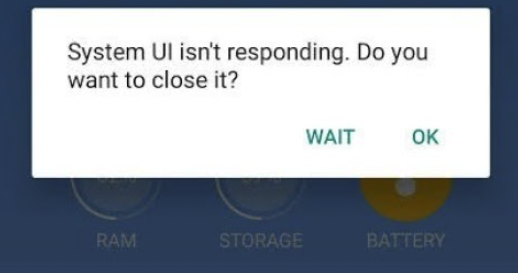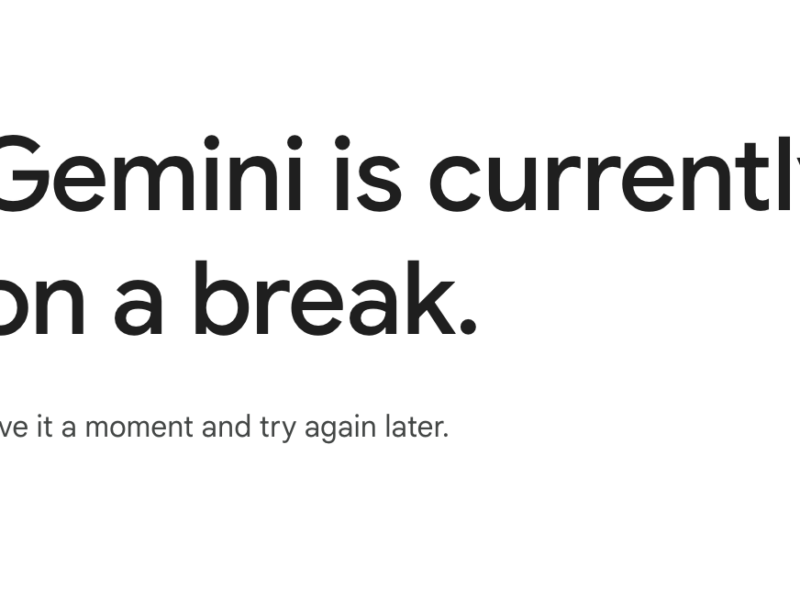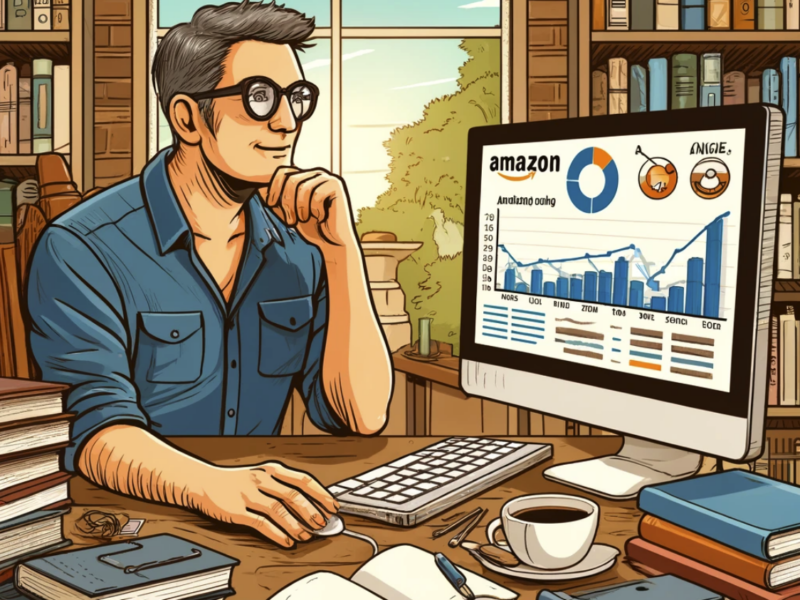If you see the ‘System UI Has Stopped’ error on Android, this article is for you.
We’ll cover the System UI not responding error so you can get your Android device fully functional again.
How to Fix ‘Unfortunately System UI Has Stopped Working in Android’
“Unfortunately System UI has stopped working” is a very common error message that occurs when the System UI (user interface) process stops unexpectedly.
This can happen for a number of reasons, but most often it’s caused by a third-party app that you’ve installed.
When this happens, you’ll see the “Unfortunately System UI has stopped working” error message on your screen.
If you see the “System UI Has Stopped” error on your Android device, don’t panic.
This is a relatively common problem that can usually be fixed with a few simple steps.
Restart Your Device
First, try restarting your device.
This is a classic fix since the beginning of computerized technology because it tends to be reliable for a lot of issue.
Uninstall Recently Installed Apps / Uninstall Google App Updates from the Play Store
If restarting your device doesn’t work, try uninstalling any recently installed apps.
Reset Device to Factory Settings
If that doesn’t fix the problem, you can try resetting your device to factory settings.
Keep in mind that this will delete all of your data, so be sure to back up anything important before you proceed.
Reset App Preferences
Another thing you can try is resetting your app preferences.
This will cause all of your apps to be reset to their default settings, which may fix the problem.
To do this, go to Settings > Apps > Reset App Preferences.
Clear Google App Cache
If you’re still seeing the “System UI Has Stopped” error, it’s possible that there’s a problem with your Android software.
In this case, you’ll need to flash a new ROM to your device.
Flashing a new ROM can be a bit tricky, so if you’re not comfortable doing it yourself, you can always take your device to a professional for help.
Update System and Play Store Apps
If you’re still seeing the “System UI Has Stopped” error, it’s possible that there are some outdated apps on your device.
To fix this, go to the Google Play Store and update all of your apps.
You should also go to Settings > System > System Updates and update your Android software.
Remove Widgets from the Phone’s Homepage
Another thing you can try is removing any widgets from your phone’s homepage.
To do this, long-press on the widget and then drag it to the trashcan icon.
Replace System UI with a Third-Party App
If you’re still seeing the “System UI Has Stopped” error, you can try replacing the System UI with a third-party app.
There are a few different apps you can use, but we recommend using Nova Launcher.
Nova Launcher is a free app that you can download from the Google Play Store.
Once you’ve installed it, open the app and go to Settings > App Drawer > Hide System UI.
This will hide the System UI from your home screen and hopefully fix the problem.
How to fix System UI isn’t responding – do you want to close it?
Conclusion – How to Fixed System UI Not Responding Error
If you see the “System UI Has Stopped” error on your Android device, don’t panic.
This is a relatively common problem that can usually be fixed with a few simple steps.
First, try restarting your device. If that doesn’t work, try uninstalling any recently installed apps or resetting your device to factory settings.
If that doesn’t fix the problem, you can try resetting your app preferences.
This will cause all of your apps to be reset to their default settings, which may fix the problem.
If you’re still seeing the “System UI Has Stopped” error, it’s possible that there are some outdated apps on your device. To fix this, go to the Google Play Store and update all of your apps. You should also go to Settings > System > System Updates and update your Android software.
Another thing you can try is removing any widgets from your phone’s homepage. To do this, long-press on the widget and then drag it to the trashcan icon.
If you’re still seeing the “System UI Has Stopped” error, you can try replacing the System UI with a third-party app. There are a few different apps you can use, but we recommend using Nova Launcher.
Nova Launcher is a free app that you can download from the Google Play Store. Once you’ve installed it, open the app and go to Settings > App Drawer > Hide System UI. This will hide the System UI from your home screen and hopefully fix the problem.
If you’re still seeing the “System UI Has Stopped” error after trying all of these steps, it’s possible that there’s a hardware issue with your device. In this case, you’ll need to take your device to a professional for help.
Solved: Samsung System UI Error | How To | Updated Fix 2024
https://www.youtube.com/watch?v=L8Be10Bn6Ys
FAQs – System UI Has Stopped
What does System UI mean?
System UI is a term used to describe the user interface of an Android device.
It includes the home screen, app icons, menus, settings, and anything else that you see when you use your device.
What causes System UI to stop working?
There are a few different things that can cause System UI to stop working.
It could be a problem with your Android software, or it could be caused by a third-party app.
It’s also possible that there’s a hardware issue with your device.
How do I fix System UI Has Stopped?
There are a few different ways you can try to fix System UI Has Stopped.
First, try restarting your device. If that doesn’t work, try uninstalling any recently installed apps or resetting your device to factory settings.
If that doesn’t fix the problem, you can try resetting your app preferences.
This will cause all of your apps to be reset to their default settings, which may fix the problem.
You can also try updating all of your apps, or replacing the System UI with a third-party app.
If you’re still seeing the “System UI Has Stopped” error after trying all of these steps, it’s possible that there’s a hardware issue with your device.
In this case, you’ll need to take your device to a professional for help.
Can I use Nova Launcher as my System UI?
Yes, you can use Nova Launcher as your System UI. This is a good option if you’re seeing the “System UI Has Stopped” error on your device.
Nova Launcher is a free app that you can download from the Google Play Store.
Once you’ve installed it, open the app and go to Settings > App Drawer > Hide System UI.
This will hide the System UI from your home screen and hopefully fix the problem.
What do I do if my System UI keeps stopping?
If you’re seeing the “System UI Has Stopped” error on your device, don’t panic. This is a relatively common problem that can usually be fixed with a few simple steps.
First, try restarting your device. If that doesn’t work, try uninstalling any recently installed apps or resetting your device to factory settings. You can also try resetting your app preferences or updating all of your apps.
If you’re still seeing the “System UI Has Stopped” error, you can try replacing the System UI with a third-party app. There are a few different apps you can use, but we recommend using Nova Launcher.
Nova Launcher is a free app that you can download from the Google Play Store. Once you’ve installed it, open the app and go to Settings > App Drawer > Hide System UI. This will hide the System UI from your home screen and hopefully fix the problem.
If you’re still seeing the “System UI Has Stopped” error after trying all of these steps, it’s possible that there’s a hardware issue with your device.
In this case, you’ll need to take your device to a professional for help.